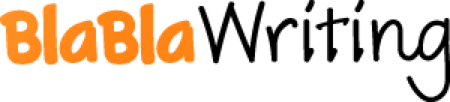Excel Scenario’s
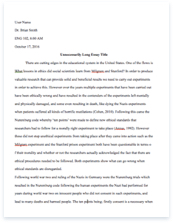
- Pages: 5
- Word count: 1094
- Category: Management Microsoft
A limited time offer! Get a custom sample essay written according to your requirements urgent 3h delivery guaranteed
Order NowScenario 1: A business professional calls the support desk looking to use Excel to organize data for the monthly expense report. He has never used Excel prior to this and has inquired about the functions that would support him with his task.
My general approach for this call would be to start off by explaining what Microsoft Excel is to the business professional. Microsoft Excel is an application used to create spreadsheets. It also provides the user with functions such as calculation, graphing tools, pivot tables, and so on.
Following the basic description of the software I would then continue on be providing him with an in depth explanation of the features and functions that would be beneficial for his or her business needs. I would let them know that when they initially open an Excel spreadsheet they will see a rectangular grid of rows and columns. The horizontal rows are already labeled with numbers and the vertical rows are labeled with letters. Spreadsheets are commonly used to store and perform basic analysis of financial information.
Excel will be able to assist you by performing basic mathematical operations such as summing columns and analyzing data to show trends on the monthly expense report. These functions will help the business professional find information such as loss or profit. It will also assist in calculating payment plans for loans, payroll expenses, and other costs the business may incur.
I would also explain that Microsoft Excel can be used for more than just financial purposes. It will also allow the business to store and analyze other types of data as well. It can be used to graph and chart data to expose trends. It provides tools to aid in sorting and finding specific data, which will save the business a lot of time. The information stored in Excel can be integrated into web pages, electronic presentations, or it can be printed off in a report form.
In order to ensure the business professional understood what I was saying I would speak slowly and clearly, I would prompt him or her to ask questions along the way. At the end of the call I would ask if they understood what I had explained to them. I would also provide a link to Microsoft tutorials for the software via e-mail so the caller could access the information if they needed more explanation at a later date.
Scenario 2: A business professional calls the support desk and is having difficulty with his Excel spreadsheet. He has been trying to track his monthly his monthly grocery spending to find the daily average he spends on food. The spreadsheet is organized by day, and for the days in which no groceries were purchased, he entered zeros. He is seeking assistance from the support desk to calculate the correct monthly average.
I would immediately let the business professional know that I would be able to help with the difficulties they are having with calculating data in Excel. What he or she is doing is common mistake people make with the software.
In order to calculate the monthly expense report correctly they would have to first format the cells to accept the zero’s because the default for Excel is to remove values that begin with a zero. This is a simple fix and will walk you through the steps. First, you want to select the range that you want to fill with zeros. To do this click on the home tab in the ribbon and look Find & Select option and click on it. From there choose Go To Special which will open a dialog box. Make sure the Blanks option is selected in this dialog box and click ok. All of the blank cells will then be selected; from there you will see an active cell, put a zero in this cell. Press Ctrl + Enter and all of the blank cells will be filled with a zero value.
At this point the business professional should be able to calculate his monthly average and get the correct outcome. I would stay on the call with them to ensure the steps I provided worked accordingly. I would also provide a link via e-mail to a Microsoft tutorial to walk he or she through the process again should they run into the same issue at a later date.
Scenario 3: A local grocery store owner has created a spreadsheet containing the types of inventory she carries within the store. The spreadsheet contains 235 different kinds of inventory, defined by price, quantity on hand, ordered quantity, and category. Every time she scrolls through the data set, she loses her placement. She is seeking assistance from the support desk to effectively scroll through the data sheet and manage this large data set.
Again, I would begin the call by letting the business owner know that I could help her get through this with a few simple steps that I would walk her through. This is a common problem a lot of users are confronted with when using Microsoft Excel, especially with large data sets such as the one she is trying to maintain. What we need to do is walk you through the steps to be able to freeze, or lock rows and columns, which will allow you to keep track of your placement when you scroll through your dataset. To do this we need to use the Freeze Pane option provided with your software. You have two options to do this and I will walk you through both. First, you need to click he View menu provided at the top of your spreadsheet in the ribbon.
Once in there you need to find the Freeze Panes option located approximately in the middle of the ribbon. When you click Freeze Panes option a dialog box will be prompted to open. In this dialog box you will find the option to freeze the row or column you are currently on. Once you follow the above step you should be able to keep your placement within your dataset. As with the other callers, I would speak clearly and slowly to ensure the business owner was following along with me. I would ask questions to ensure she understood what I was telling her. At the end of the call I would provide her with an e-mail containing a link to the appropriate Microsoft tutorial on this issue should she have it again in the future .