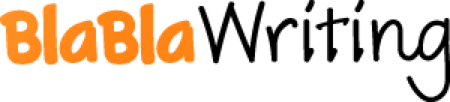Field Technician: Standard Operating Procedure Manual
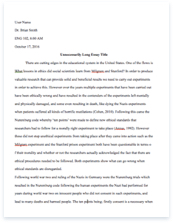
- Pages: 5
- Word count: 1089
- Category: Internet
A limited time offer! Get a custom sample essay written according to your requirements urgent 3h delivery guaranteed
Order NowThe purpose of this task is to provide the necessary knowledge and experience to proficiently configure a Cisco Linksys WRT600N Router to perform Network Address Translation so that LAN private IPs are properly translated to public IPs for communication to the Internet. If Network Address Translation is disabled the local network devices will not be able to communicate to the outside, i.e. to the internet. The tutorial listed below will help you configure NAT on the router. To simply test if NAT is working, you should be able to navigate to any “outside” website for verification.
Key Terms
1. Network Address Translation (NAT): The Process of converting private IP addresses to Public IP addresses that will allow communication with hosts on the Internet.
NAT Tutorial
1. First log in with the following URL: http://ui.linksys.com/files/WRT600N/1.01.35/SetupDHCP.htm
2. The Basic Setup page should be the default page upon initial log in. 3. Under the Setup Tab, click on Advanced Routing Option.
4. Under the Advanced Routing in the left Task menu, to enable NAT just set the radial button to “Enabled” and click Save Settings for the changes to apply.
Part 2 –Packet Filtering
Introduction
The purpose of this document is to setup and configure packet filtering on the WRT600N Linksys Wireless Router. Packet filtering can aid in security by preventing unwanted Internet requests to the internal network or prevent the network from being “pinged” from an unknown address.
Key Terms
Packet Filtering- A technology that can block or open ports for TCP/UDP and ICMP protocols. Firewall- A device or software that can filter different types of network traffic between internal and external networks. Multicast- Multicast traffic allows hosts and or devices who specifically requested the traffic to receive the traffic instead of the entire network receiving the traffic. MAC address- Media Access Control address is the physical address unique to all devices. No two MAC address are the same.
Packet Filtering Tutorial
1. First log in with the following URL: http://ui.linksys.com/files/WRT600N/1.01.35/SetupDHCP.htm
2. Navigate to the Security Tab, then click on the “Firewall” link.
3. To enable unwanted Internet Requests, place a check mark in the “Filter Anonymous Internet Requests” 4. If you would like to filter requests sent to the router to multiple networks, place a check mark in the “Filter Multicast” radio box. 5. If you wish to filter Internet NAT Redirection, place check mark in the radio box. 6. To prevent outside devices from scanning port 113, place a check mark in the “Filter IDENT (Port 113)” radio box.
7. Next, navigate to the “Access Restrictions” Tab to customize packet filtering even further. 8. To enable Internet Access restrictions to other PC’s on the network, locate the Access Policy drop down and choose an access policy(There can be up to 10 Access Policies). Then enter a Policy Name, for this example we will use “Server PC Test”. To enable the policy click on the “Enabled” status radio box. (See Diagram 1) Under Applied PC’s, click on the “Edit List” box to open up the PC you wish to have the Access policy applied. (See Diagram 2)
(Diag 1)
(Diag 2)
9. I have created a sample MAC address and IP address for our “Server PC Test”, you will want to choose the PC you wish to allow/deny Internet Access too from this screen. Click on Save Settings then close window to return to the Internet Access Policy page. The next section titled, “Access Restriction” will allow you to Allow/Deny the selected PC’s from having Internet Access during certain days and time. In this Example I have denied internet access everyday for 24 hours, so no matter what day or time this server will not have access to the internet.
10. To enable Website Blocking by URL Address, simply enter up to four URL’s in the boxes provided that will restrict access from the selected PC’s. I have contained two URL’s as an example.
11. Websites may also be blocked that contain certain Keyword as shown in the example.
12. Lastly, certain Applications can be blocked (up to 3) from accessing the internet. In this example, I have blocked the server from accessing the HTTP protocol on port 80 and also FTP on port 21. To deny an application choose the application on the left and click on the “>>” symbol to add it to the Blocked List on the right. If the application that needs blocked is not in the applications menu, you can simply create a custom application as shown in the diagram below.
Part 3 – Router as Default Gateway
Introduction
This document will allow you to setup your router as the default gateway which will allow other network devices and hosts to share an internet connection and resources on the same network. The function of the default gateway will allow the router to be used as a gateway to the outside and or internet. If multiple devices use the default gateway’s address they can be administered and monitoring using the router.
Key Terms
Default Gateway- A PC or router that can determine the best path packets can take on the same local subnet. DHCP- Dynamic Host Configuration Protocol allows IP addresses to be assigned to hosts on the network. WAN- A Wide Area Network connects geographically spaced LAN’s logically as if they were on the same network. IP Address- Internet Protocol Address is an address that uniquely identifies a host/device for network communication.
Default Gateway Tutorial
1. First log in with the following URL: http://ui.linksys.com/files/WRT600N/1.01.35/SetupDHCP.htm
2. Under Internet Setup, then “Internet Connection Type”, click on the drop down menu and choose “Automatic Configuration – DHCP”. This WAN address will be handled by the Internet Service Provider. 3. The following details should be displayed under “Network Setup”, IP-Address: 192.168.1.1 with a subnet mask of 255.255.255.0. The router will be used as a DHCP server, with a starting IP of 192.168.1.100, and also using a max number of 50 users. Any host that you want to use to connect to this router will need to have the default gateway of : 192.168.1.1 for use on the local network.
4. Click on “Save Settings” and you are finished.
References
Unknown Author. Index of Linksys UI Files. Retrieved from http://ui.linksys.com/files/WRT600N/ Valve Corporation. (2012). Required Ports for Steam. Retrieved from https://support.steampowered.com/kb_article.php?ref=8571-GLVN-8711 Robert J. Shimonski. (2005). Network+ Study Guide & Practice Exams: Exam N10-003. Retrieved from http://mmlviewer.books24x7.com/toc.asp?bookid=10707?bookid=10707&chunkid=0623480580&ticket=884EC7543ECD9057A9BB7ECE9684D429821DE354A2B093BFB02F9DED074EDD5ED4944E698DACE714B25A7223FC2AF9D5A926A9BB0358302E165B7E76E16E7D9C